To delete a YouTube channel you have to know that you can do it from your PC or from your smartphone. Having clarified this, I will divide this post for each of the parts.
And by the way, before deciding to delete your YouTube channel, I recommend you to just make it private. Who knows if you will need it again in the future?

Delete a YouTube channel from a PC
Follow the link that will get you to your YouTube channel advanced settings or simply follow this step-by-step guide.
YouTube Channel Advanced settings.
- Click on your profile picture and go to YouTube Studio.
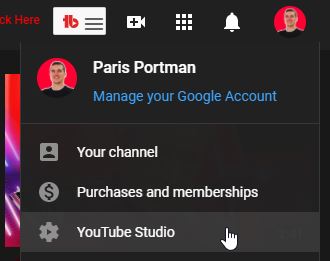
- Go to Settings at the bottom of the left tab.
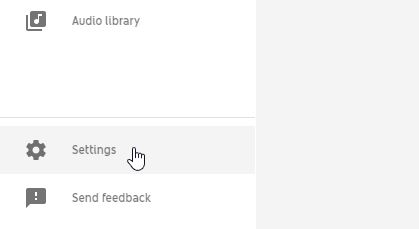
- In the popup go to the Channel tab, then Advanced settings and finally click on Manage YouTube account.

- Be sure to be at the Advanced settings on the left tab.

- Finally, click on the Delete channel link.

- It may be that Google will ask you to authenticate yourself with a password before removing it.
- Click on “I want to permanently delete my content” tab. Afterwards, accept the checkbox and click on the button to Delete my content.

- A final safeguard popup will ask you to write your channel name. This is to verify that you want to delete your channel.
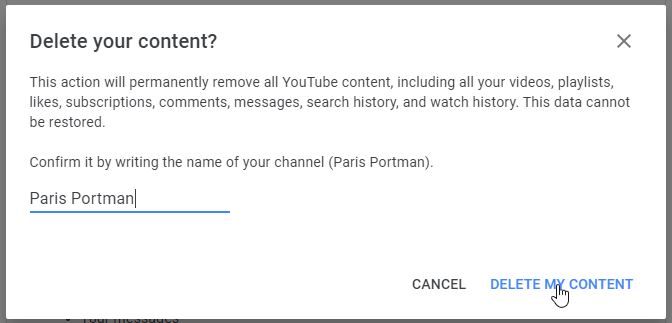
- Everything done! Now wait a minute and it will be delete completely your YouTube channel.
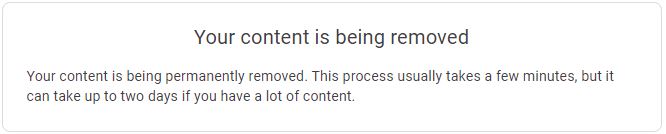
Delete a channel from a smartphone
You can access your channel Advanced settings from the same link as for the PC. After, follow the same PC step-by-step guide.
YouTube Channel Advanced settings.
Following the link that I have left you before, you will have to do it from your smartphone browser. Then, follow the same steps as in the guide for PC from above.
However, if you want to delete your account from the YouTube app or YouTube Studio, at the moment it can’t be done.




Just deleted my cousins channel ????????????